HP MobiLib
How-to guide for
Android and iOS devices
Welcome to HP MobiLib for Android and iOS
Harshal Publications has launched HP MobiLib – a mobile app trusted by millions of our readers around the world. The mobile app provides readers with the full content of Safari Magazine and many other publications published by Harshal Publications for both iOS and Android devices.
Download the latest updates
If you are running and old version of HP MobiLib we recommend that your immediately upgrade to the latest version. Upgrading the app provides you with additional features that we may have added along with the bugs that have been fixed or performance optimizations that we may have rolled out.
The latest version as of today is version 3.1.2
How to install the app and read the content?
- Visit our website and subscribe to the Digital Edition or purchase an eBook. You need to have an active subscription or a valid purchase of any digital content in order to download and view the same on the mobile app.
- Search for “HP MobiLib” in Google Play Store if you are using an Android device and the same on Apple App Store if you are having an Apple device.
- Click on the Install button and once downloading is complete, installation will happen automatically. Tap the app icon to start using the HP MobiLib.
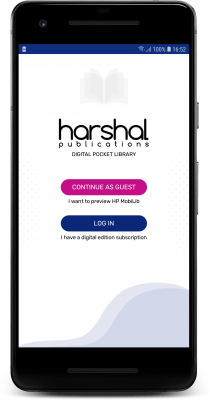
Login and access content
Once you have downloaded the app, you have two choices:
- Continue as guest – you can preview HP MobiLib before you subscribe to our Digital content. Feel free to browse the functionality and features of the mobile app.
- If you are already a subscriber or have purchased any digital eBook, choose Log In. Use the username and password that you must have received when you placed your first order.
Note: If you can login on our website harshalpublications.in, but cannot login to the HP MobiLib app, please raise a support ticket by visiting https://www.harshalpublications.in/my-account
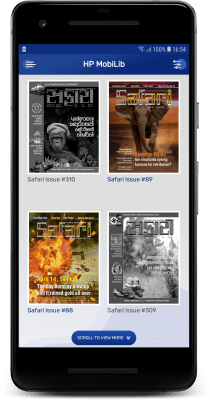
Welcome screen
- Once you have successfully logged in, your session will be cached until you opt to log out. In that case, you shall be prompted for username and password once again when you open the app.
- After a successful login, you shall be presented with a welcome screen showing the publications in your digital library. These are all the publications which you have subscribed or purchased, and which have been published.
- Covers (Title) which are in black and white mean that you are eligible to view that publication on your device, but the content needs to be downloaded from the secured servers of Harshal Publications. Covers (Titles) which are shown in colour mean that you are eligible to view that publication on your device and that the content has been downloaded and available for reading.
- To download content, simply tap on the respective title and the content will download over Internet using either your mobile data or wi-fi connection.
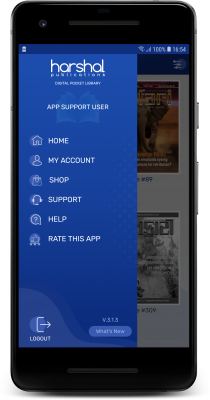
Mobile app menu
- Tapping on the hamburger menu will slide open a menu as shown here. Options for app settings as well as checking your account status and orders will be shown here.
- Every time we push a new update, we also let our mobile app users know what has changed. You can tap on the What’s New link beside the Logout button to learn what new changes have been made. Do note that we keep on adding more functionality to our app as we push new updates.
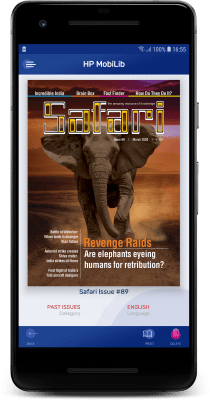
Reading content
- When you tap on a publication and if it is downloaded and available on your device, you shall be presented with full screen view of the Cover (Title) as shown here.
- Simply tap on the Read icon to start reading the magazine in an innovative free flow format. You shall be presented with the main Index of the magazine and tapping on respective article will open the article for reading in a free flow reading style.
