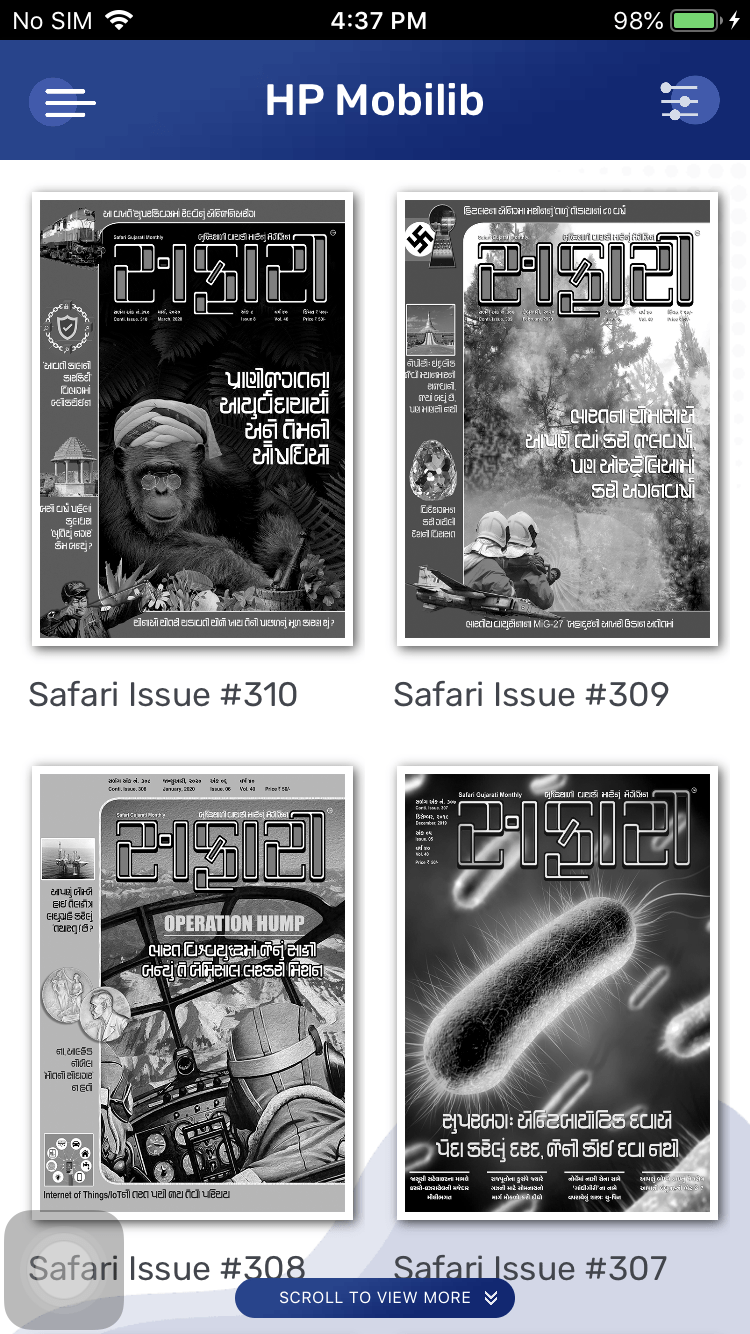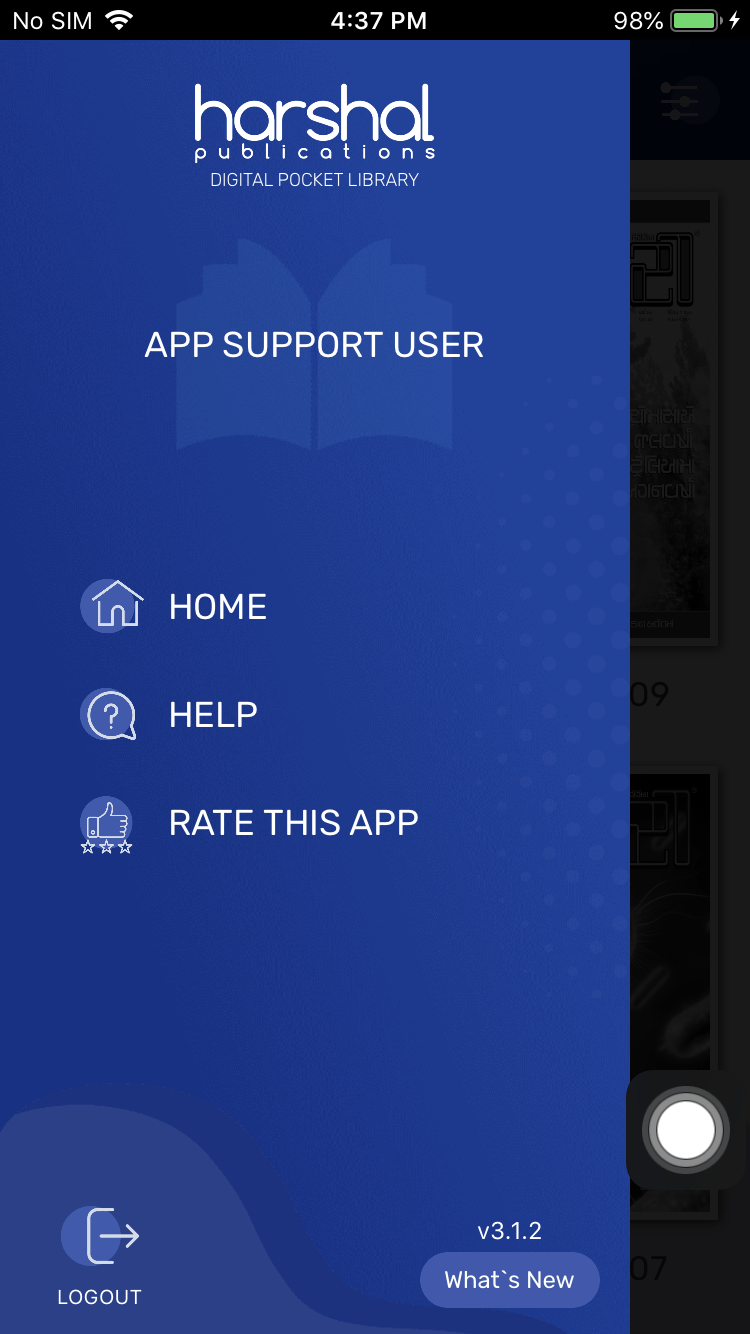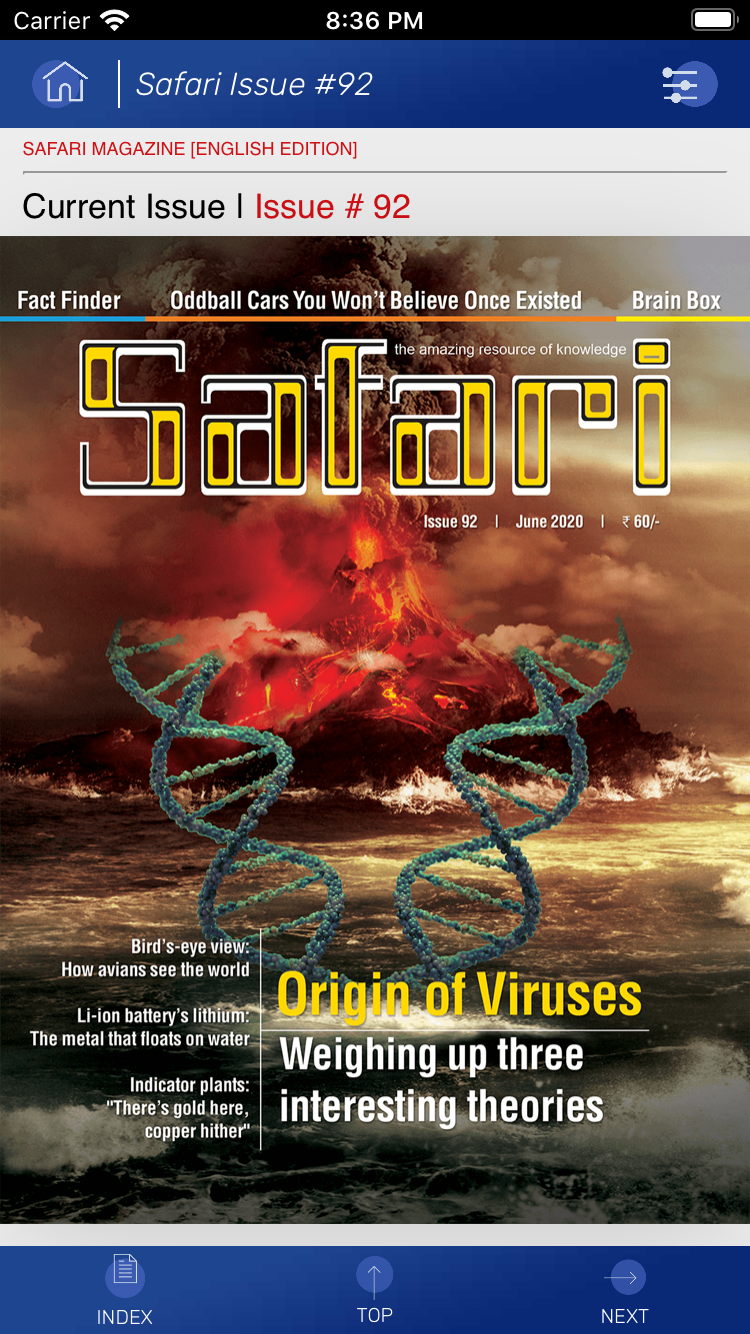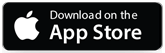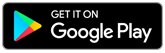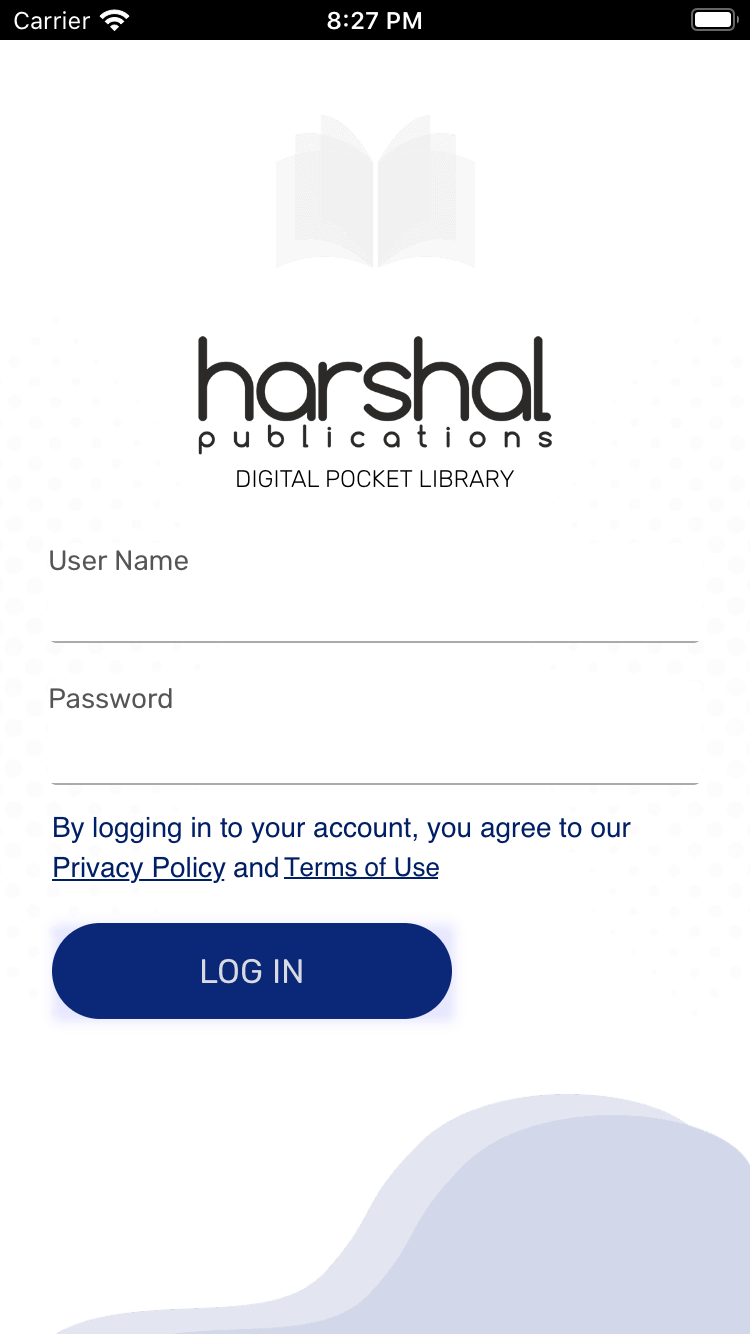
- When you open the app, you shall see a welcome screen. If this is the first time you are opening this app or if you have logged out of the app previously, you will be presented with a login screen.
- If you are already a registered user on harshalpublications.in and remember your email address and password, enter them and tap login. Access to the app is now complete.
- If you are not a registered user, visit harshalpublications.in in order to subscribe to the digital edition of Safari Magazine or any other digital publication.
- If you can login on our website harshalpublications.in , but cannot login to the HP MobiLib app, please raise a support ticket by visiting https://www.harshalpublications.in/my-account/